Trello is one of the most popular project management tools, allowing teams to organize tasks into boards, lists, and cards. As projects evolve, you may need to delete a Trello board that is outdated or contains sensitive information. However, once deleted, a Trello board and all its contents are gone forever.
In this detailed guide, we explain when, why and how to delete Trello board, step-by-step instructions to permanently delete a board and contents, whether deleted boards can be recovered, how to delete individual cards and lists instead, and best practices around Trello board deletion.
When Should You Delete Your Trello Board?
Knowing when it’s time to delete your Trello board instead of keeping inactive ones forever can simplify your workflows. Here are common reasons to permanently delete a board:
- The project tied to the board is complete and the board is no longer needed. Keeping stagnant boards clutter personal boards lists.
- You want to remove old, outdated boards to clean up your Trello account.
- The Trello board contains sensitive information, like customer data, that you now want permanently removed.
- The board is so outdated that creating a new one makes more sense than salvaging the old board.
Review boards that have had no recent activity and think about deleting ones no longer necessary.
What Exactly Happens When a Trello Board Is Deleted?
Deleting a board has significant impacts since the board and all contents will be permanently gone:
- The Trello board is removed entirely from your personal account and trash.
- All lists, cards, comments, attachments, members, power-ups, and other metadata associated with the Trello board are deleted.
- Any members you’ve invited to collaborate on the board will immediately lose access once deleted.
- Any file attachments stored internally on Trello’s servers are also deleted upon board removal.
- Unlike some apps, Trello does not keep backups of deleted board’s data, comments, card history, or attachments.
Therefore, once a board is deleted it is gone forever, so consider exporting important board data before removing a board.
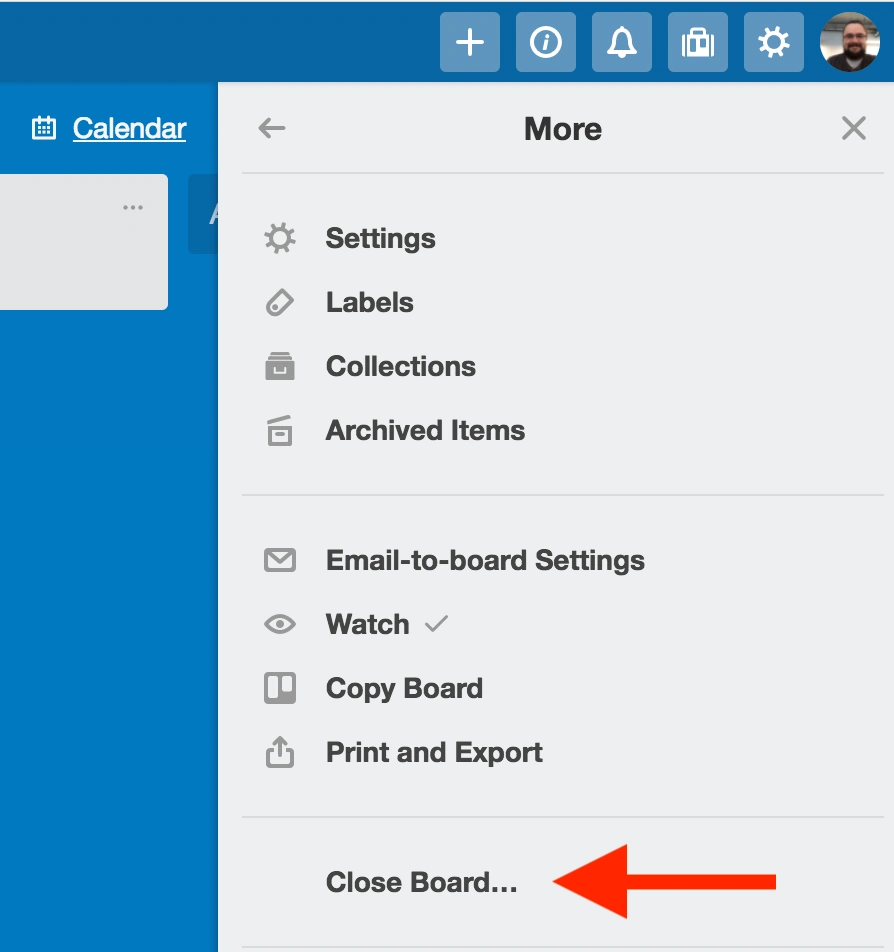
Step-by-Step Guide to Deleting a Trello Board Completely
When ready to delete your Trello board, use this failproof process to remove a board quickly but safely:
- Log into your Trello account online through a desktop web browser. You can delete boards through iOS or Android but it’s easiest on desktop.
- Navigate to the Trello board you want to delete, either directly or through the Boards menu option to view all personal boards.
- Click your profile icon on the board to access the menu.
- Click “More” and select “Close Board”. This will open the board deletion prompt.
- Alternatively, from the Boards menu you can click into a board then use the “More” drop down and “Close Board” link.
- A pop-up window appears, asking you to confirm closing of the board.
- Choose the option for “Delete this board permanently”.
- If you select Archive instead, the Trello board and contents are saved in archived state.
- Lastly, click the red “Close” button to authorize permanent and irreversible deletion of the Trello board.
Once clicking that “Close” button, give Trello a moment to process and then refresh to find the board no longer listed anywhere in your account.
You’ve now successfully deleted a Trello board, along with all its contents, forever.
Attempting to Recover a Deleted Trello Board
After deleting a Trello board you may suddenly realize you still needed access or made a mistake. Unfortunately, there is no way to recover a deleted Trello board through Trello or your account admin controls.
Some Trello board recovery options to attempt, without guarantees:
- Check your backups: If you exported a full archive of the Trello board before deletion that data remains available to reuse.
- Contact Trello Support: Technically Trello cannot restore deleted boards either, but you can try Trello customer service to see if an agent can somehow help. However support times are slow and restoration abilities limited.
- See if anyone else exported the board: If any other board members had admin access and exported, you may be able to obtain a copy from them.
- Use data recovery software: This would only work if Trello synced the board to your hard drive automatically in the background, allowing recovery software a chance to dig up artifacts of cached board data.
Outside the above Hail Mary attempts, deleted Trello boards are likely gone unless your account or someone else has a data backup.
Export Trello Board Before Deletion
Since deleted Trello boards cannot be recovered, we strongly advise manually exporting and backing up any board data before deleting the entire board and contents from your Trello account. Export options include:
- Email board contents to yourself for a Trello JSON export saved via email providers backups.
- Print board contents to a neatly formatted PDF file.
- Use Butler bot to export Trello cards and details to other apps like GitHub, WordPress, etc.
- Manually copy pertinent card descriptions, comments, etc. into another app before final deletion.
Saving your Trello board through exports before deletion gives you the flexibility to delete with reduced risk. We recommend frequently exporting and backing up important boards proactively just in case accidental or irreversible deletion occurs.
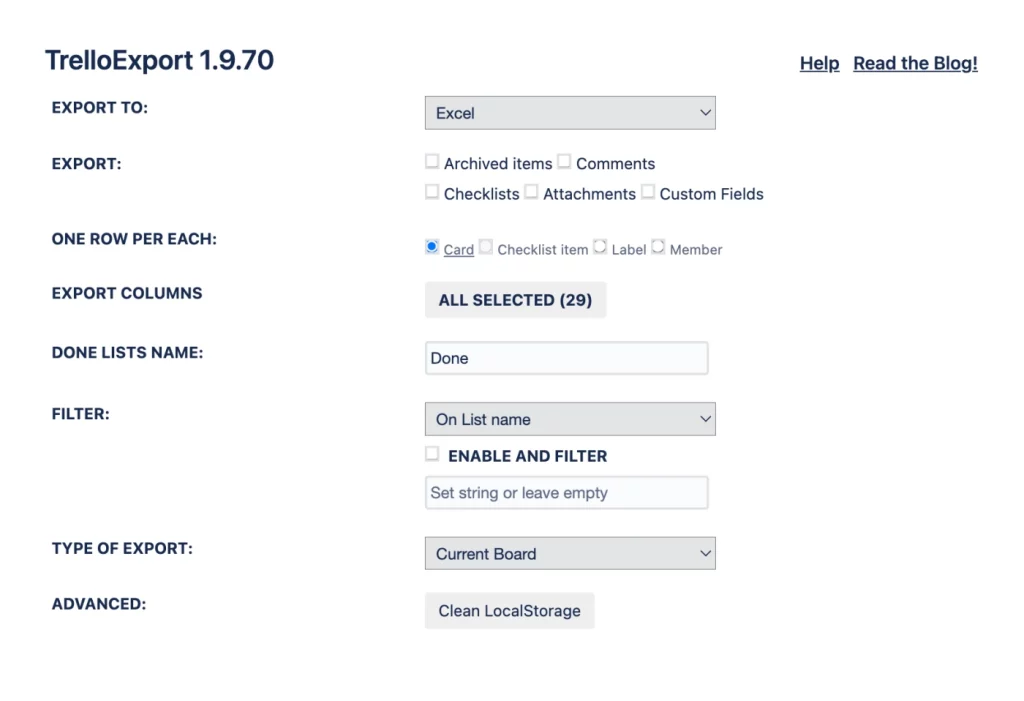
Delete Individual Trello Cards or Lists
If you don’t necessarily want to get rid of the entire Trello board and lose all historical activity, another option instead of mass board deletion is selectively deleting specific cards or lists. This allows retaining some board data.
Deleting a Single Trello Card
To delete one Trello card among many on an active board:
- Open the card details screen.
- Select “Show Menu” in the top right corner.
- Choose the red delete button to initiate card deletion.
- Confirm deletion by clicking the “Delete” button in the pop-up prompt.
This permanently deletes the card while retaining the overall Trello board and other cards.
Deleting a Trello List
Similarly, to remove an entire list section from the Kanban board:
- Mouseover the list’s title and click the “X” delete icon that appears.
- Confirm deletion intent on the pop-up window prompt.
Advantages of Deleting Trello Cards or Lists
Compared to mass deleting everything by removing an entire Trello board, advantages to cleaning up cards and lists selectively include:
- Keep useful cards and list structure intact on board
- Retain board activity history for insights
- Single out outdated content without starting completely fresh
- Fewer contributors lose access compared to closing down board
So before resorting to complete Trello board removal first evaluate deleting select cards or even full lists if needed to simplify the active project board.
Best Practices for Trello Board Deletion
Follow these safe practices around deleting Trello boards to prevent data loss accidents:
- Export and backup valuable board history before any permanent deletions. You can’t retrieve deleted data!
- Audit boards routinely and delete old inactive ones cluttering up account.
- Double check for any critical data or insights needed on the board prior to removal.
- For stale boards, consider archiving first before permanent deletion so prior activity is not fully erased. Archived boards can still be viewed.
- Delete boards cautiously and communicate with all board members so deletion does not surprise collaborators dependent on board access.
Conclusion
As projects stall or complete making Trello boards outdated or unnecessary, permanent deletion clears out inactive data from your account. But extreme caution is warranted before deleting boards since the Trello board and all contents including history, cards, and attachments will be erased forever without any native way to retrieve or backup.
We walked through exactly how to delete a Trello board completely, revealing warnings, risks, as well as practices to make deletion smooth and data manageable afterward. Before any board removal first exporting data gives a way to access old information if needed. Lastly, deleting individual Trello cards or lists provides a halfway alternative to deleting less while keeping a project board active.
